How to Use Zoom
Hello! This guide is designed to teach you the ins and outs of zoom!
HOW to find the zoom link when you sign up for a mobilize event
Step 1:
When you sign up for an event on Mobilize, they email you a Zoom link. Open the email with the subject line “You’re signed up!”
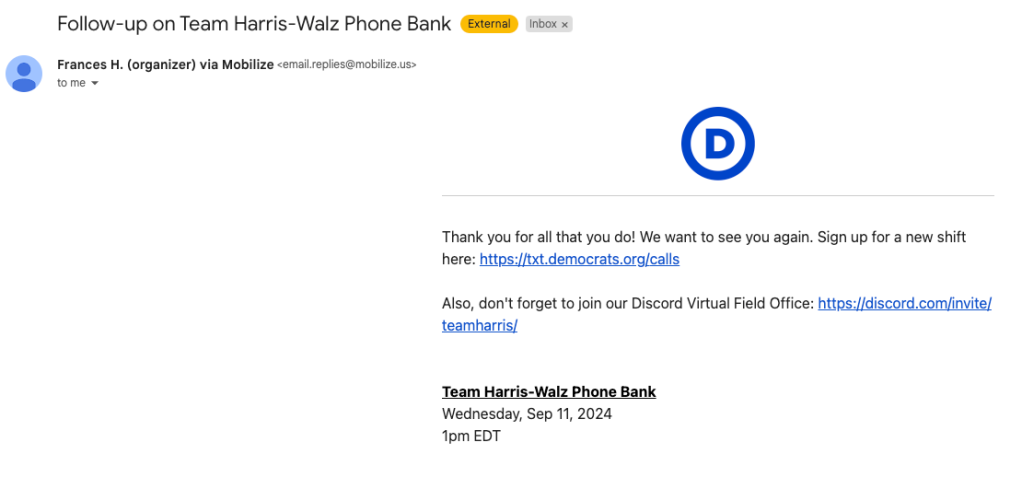
Step 2:
Click on the email and scroll down to the subtitle “How to Join this Event.” Click the Zoom hyperlink.
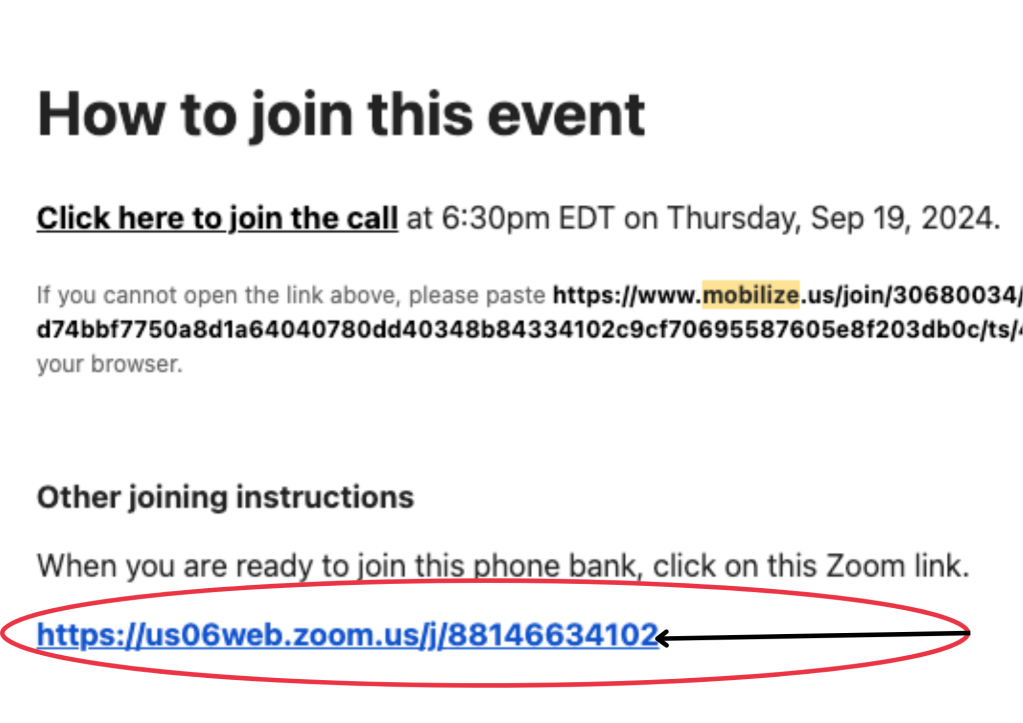
Step 3:
From there, a Zoom pop up window will appear. Click “Open Zoom.Us”
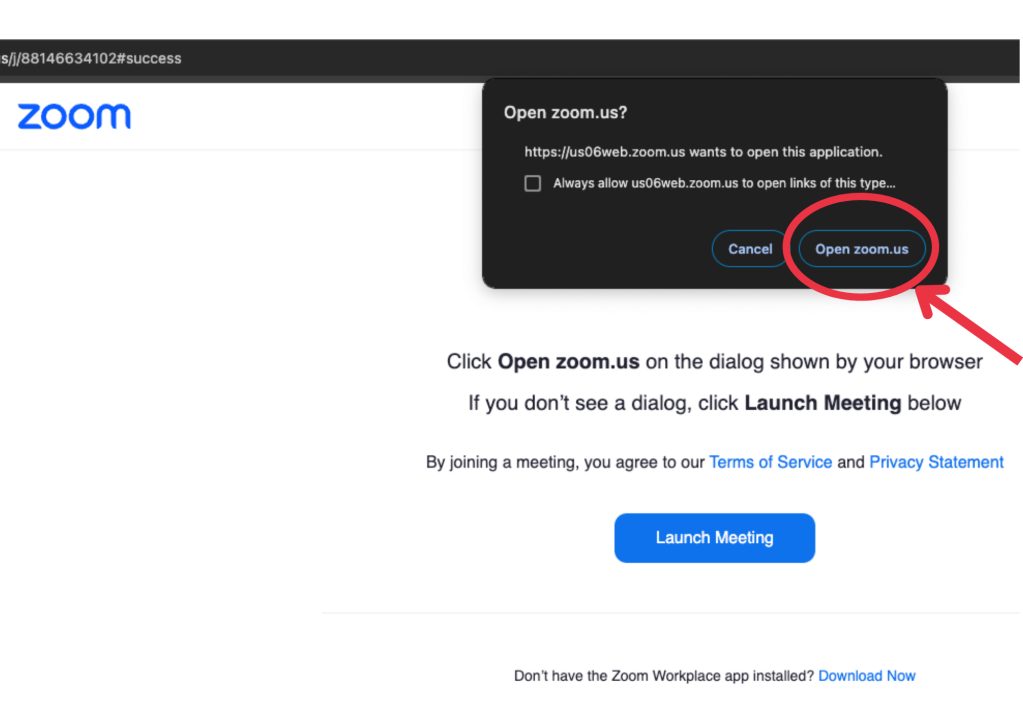
You will need to log in or create a personal Zoom account in order to join the meeting. This is a security measure! But don’t worry, it’s completely free to sign up.
How To Download ZOOM
Step 1:
Click here to download Zoom. Download the correct version for your computer or device.
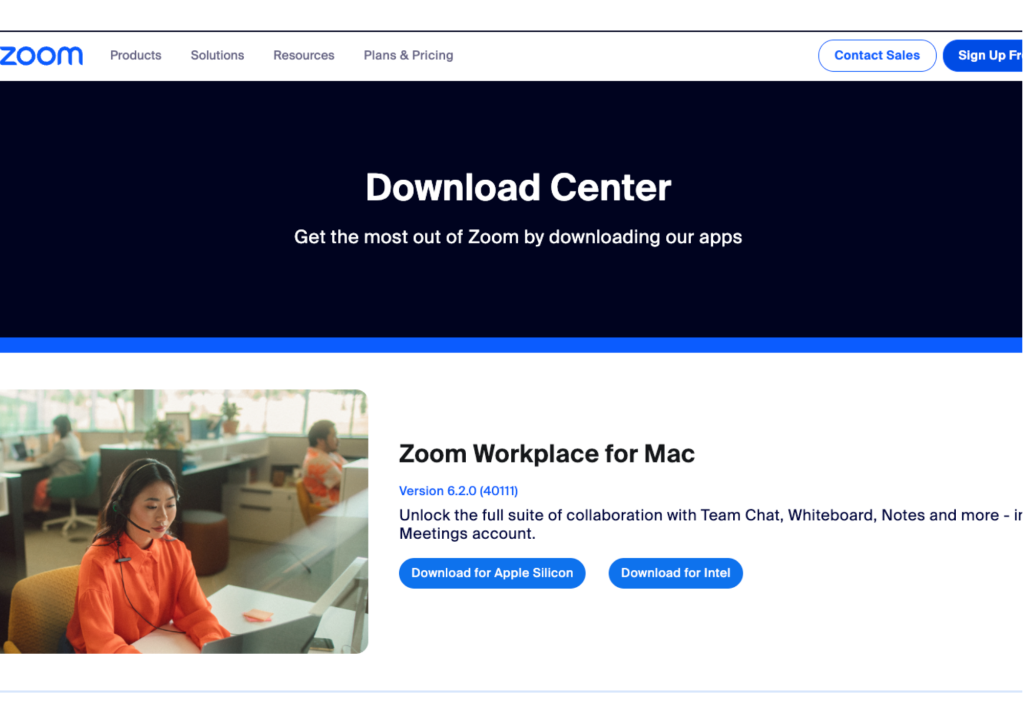
Step 2:
An app will go to the download section of your browser.
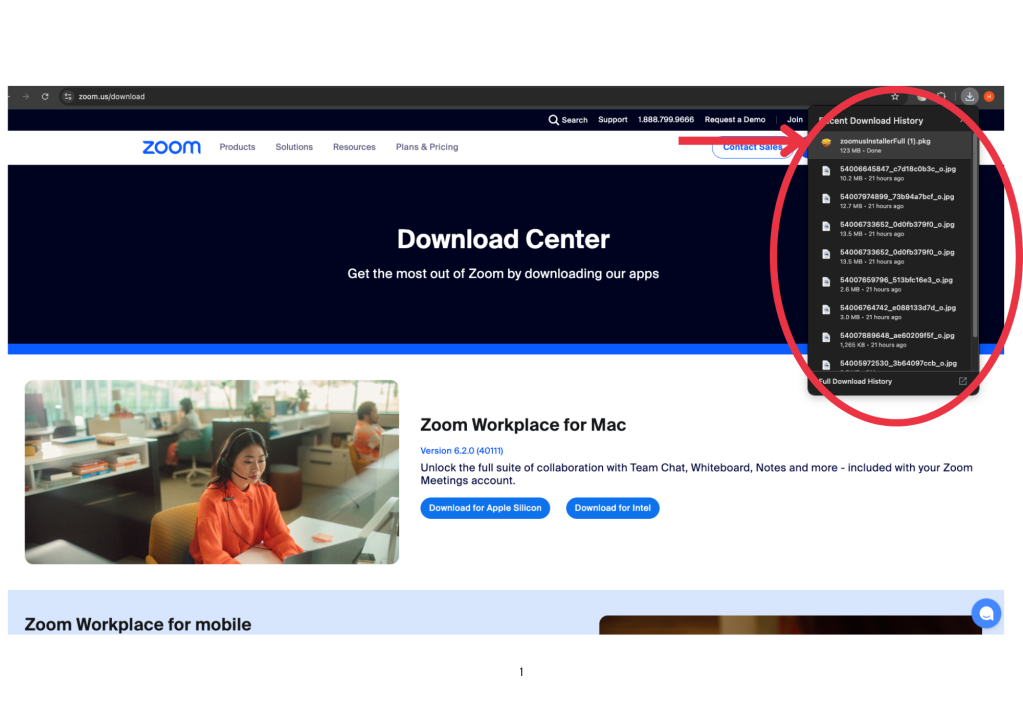
Step 3:
Click on the Zoom installer from downloads.
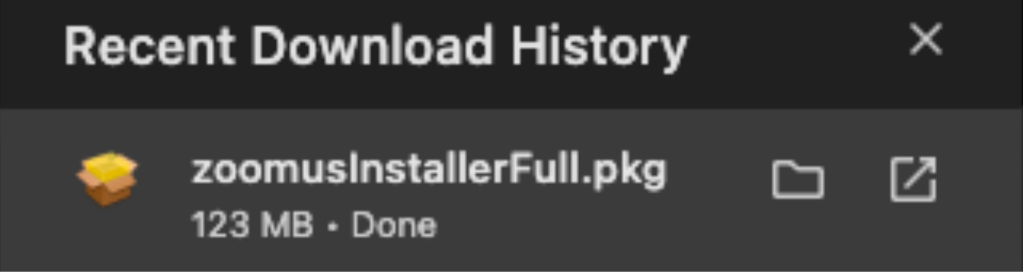
Step 4:
Click “Continue” once this text box pops up.
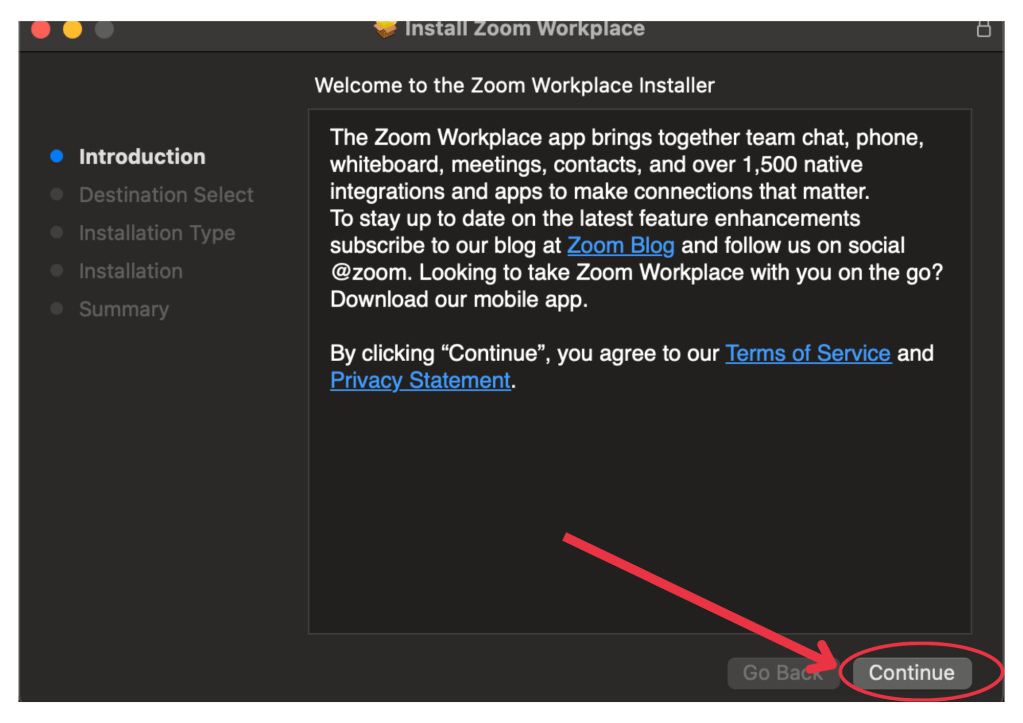
Step 5:
Click “Install for all users of this computer” and “Continue.”

Step 6:
Click “Install.”
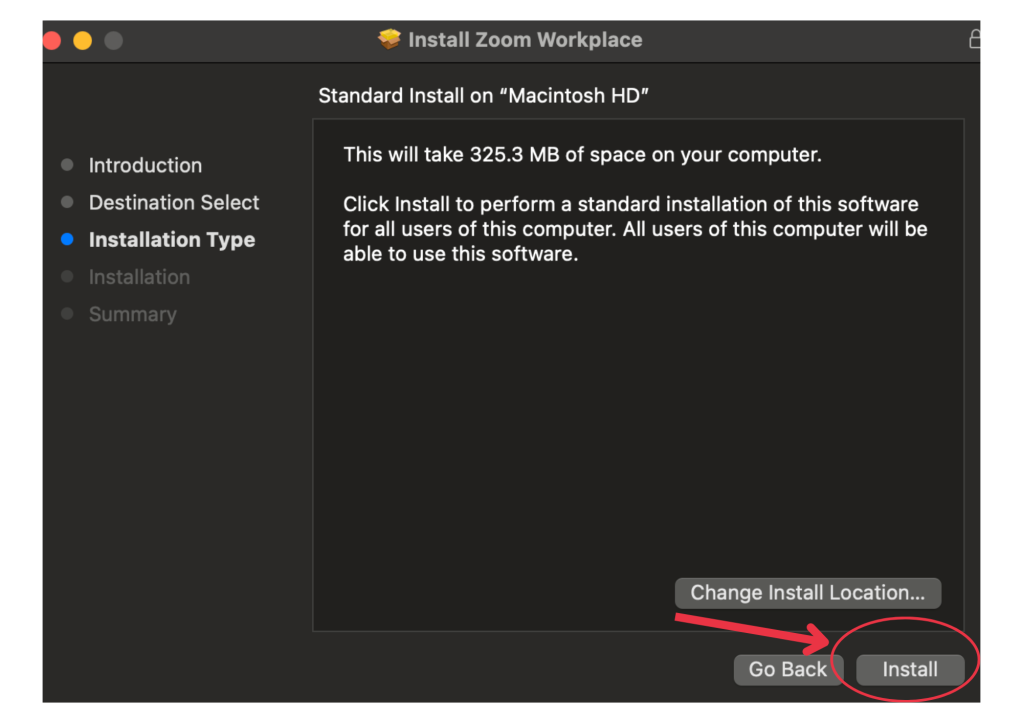
Step 7:
Click “Install for all users of this computer” and “Continue.”
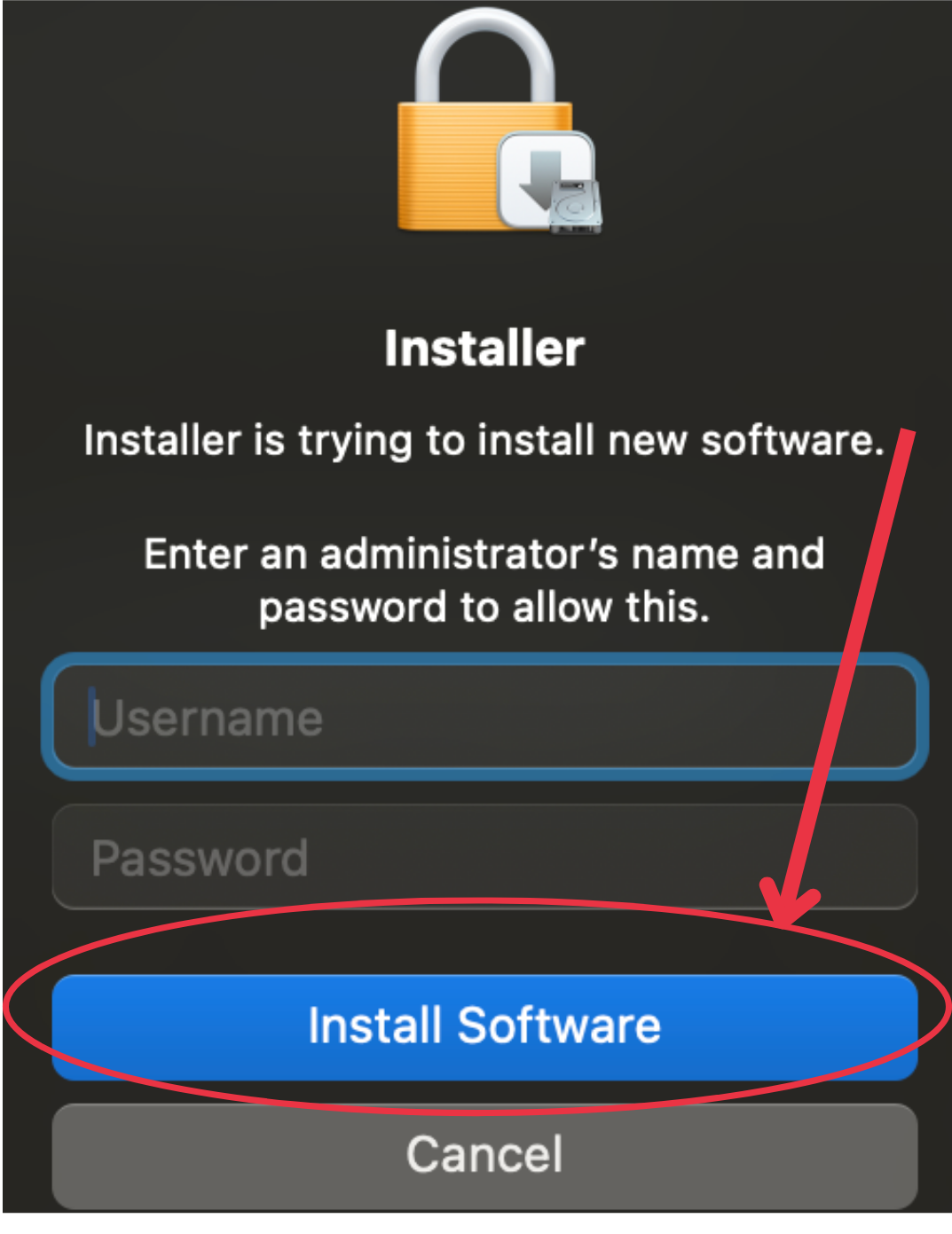
How to create a zoom account
Step 1:
Open the Zoom Application. Click on the “Sign Up” button.
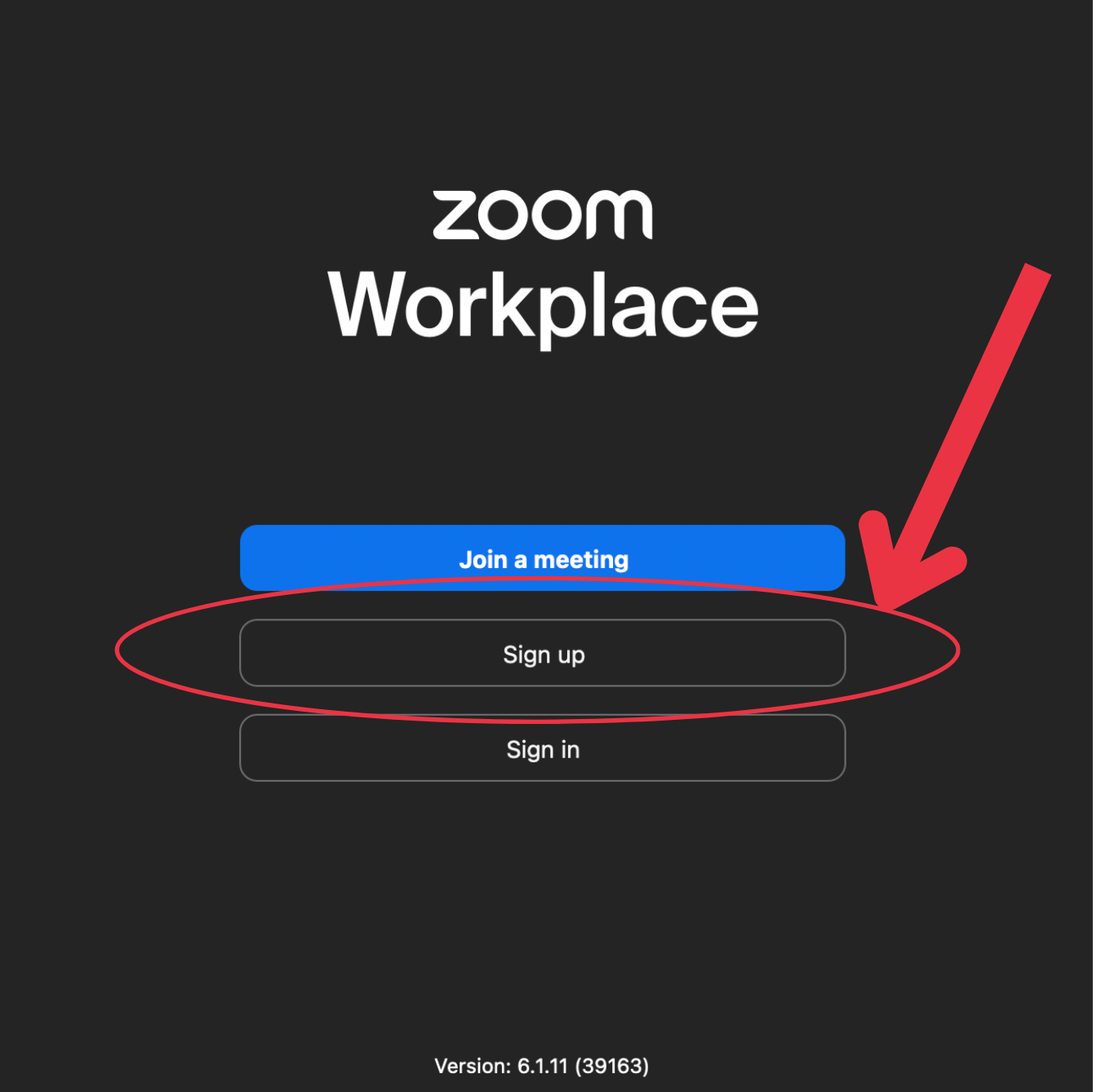
Step 2:
Type in the year you were born.
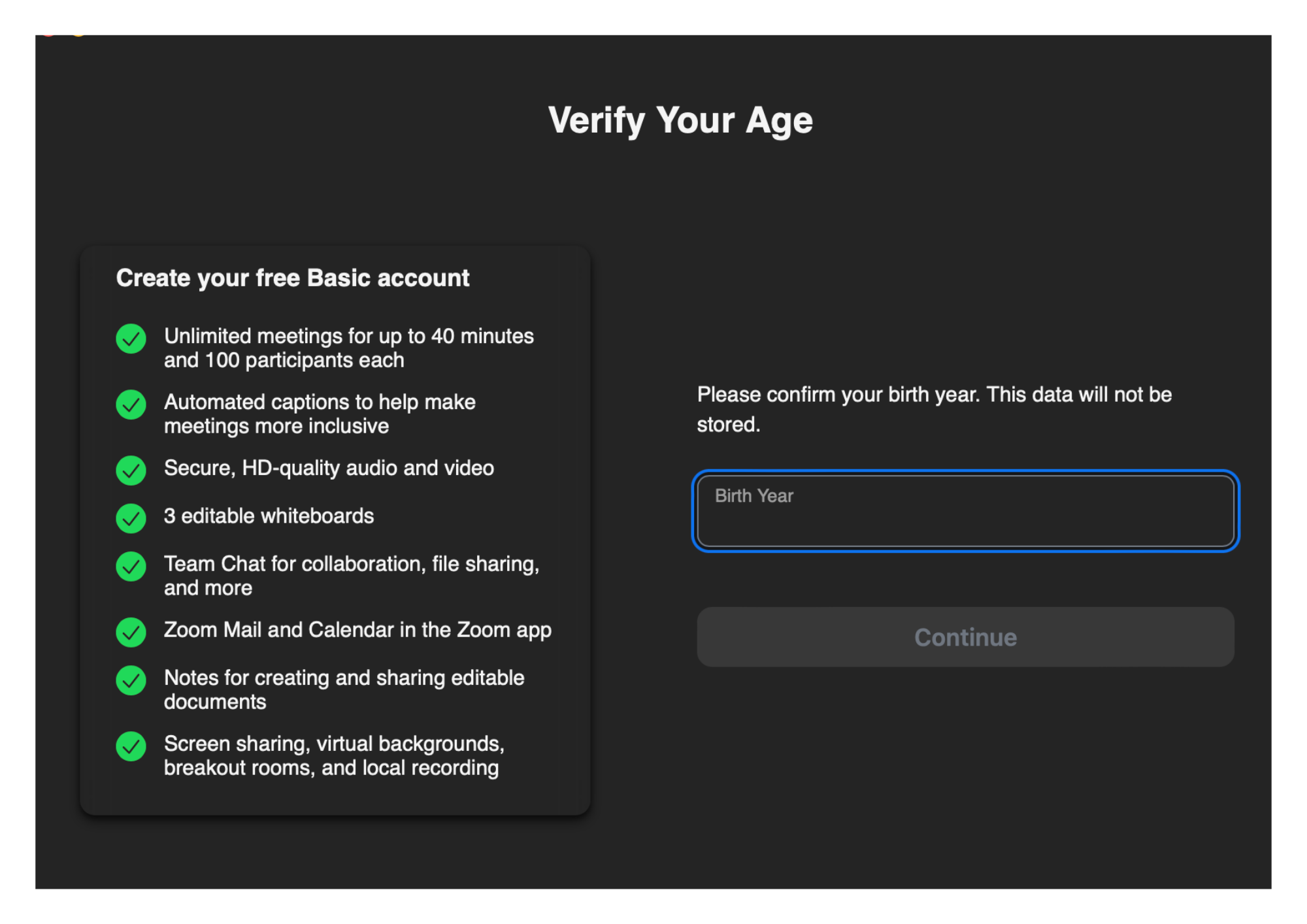
Step 3:
You can create an account with your email address, SSO, Apple, Google, or Facebook.
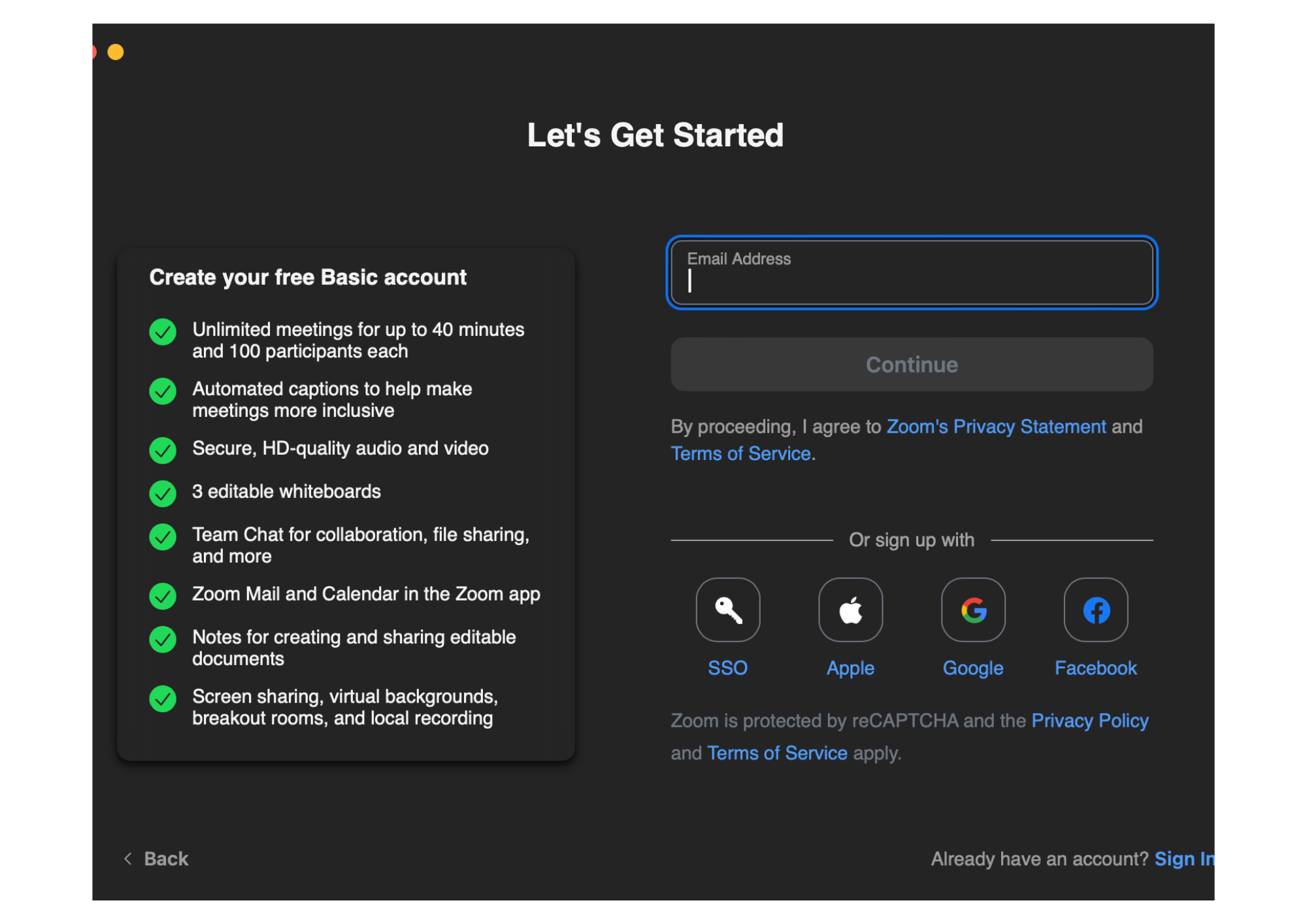
HOW TO LOGIN
Step 1:
Open the Zoom Application.
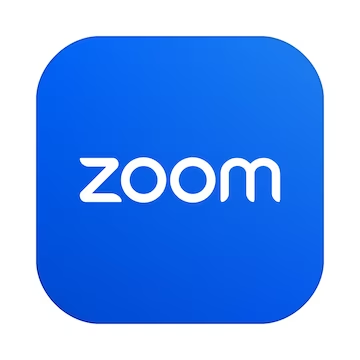
Step 2:
You will be taken to this page once you click Zoom.

Step 3a:
Login with the email and password you have registered with Zoom.
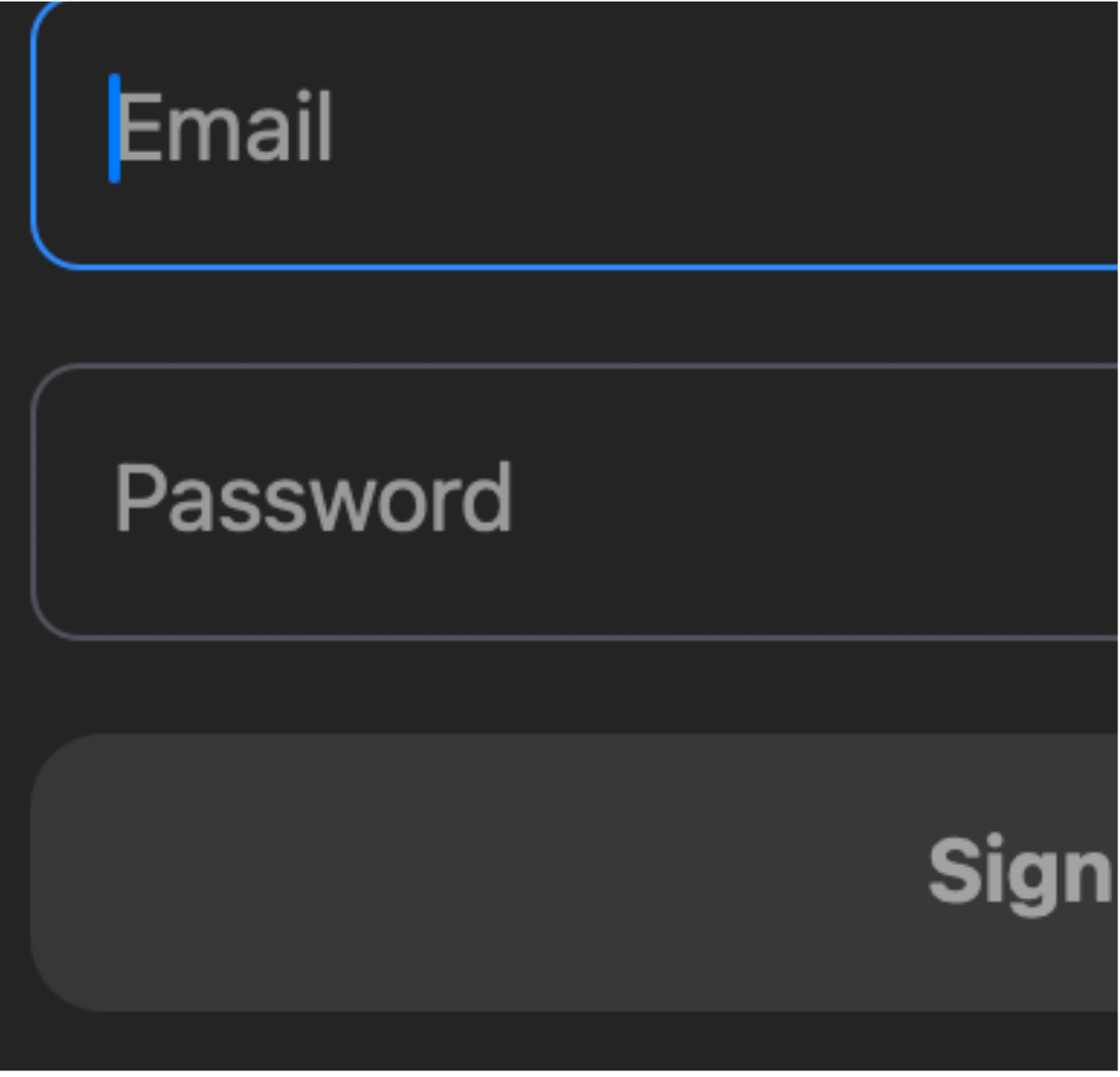
Step 3b:
Login with either an SSO, Apple, Google, or Facebook.
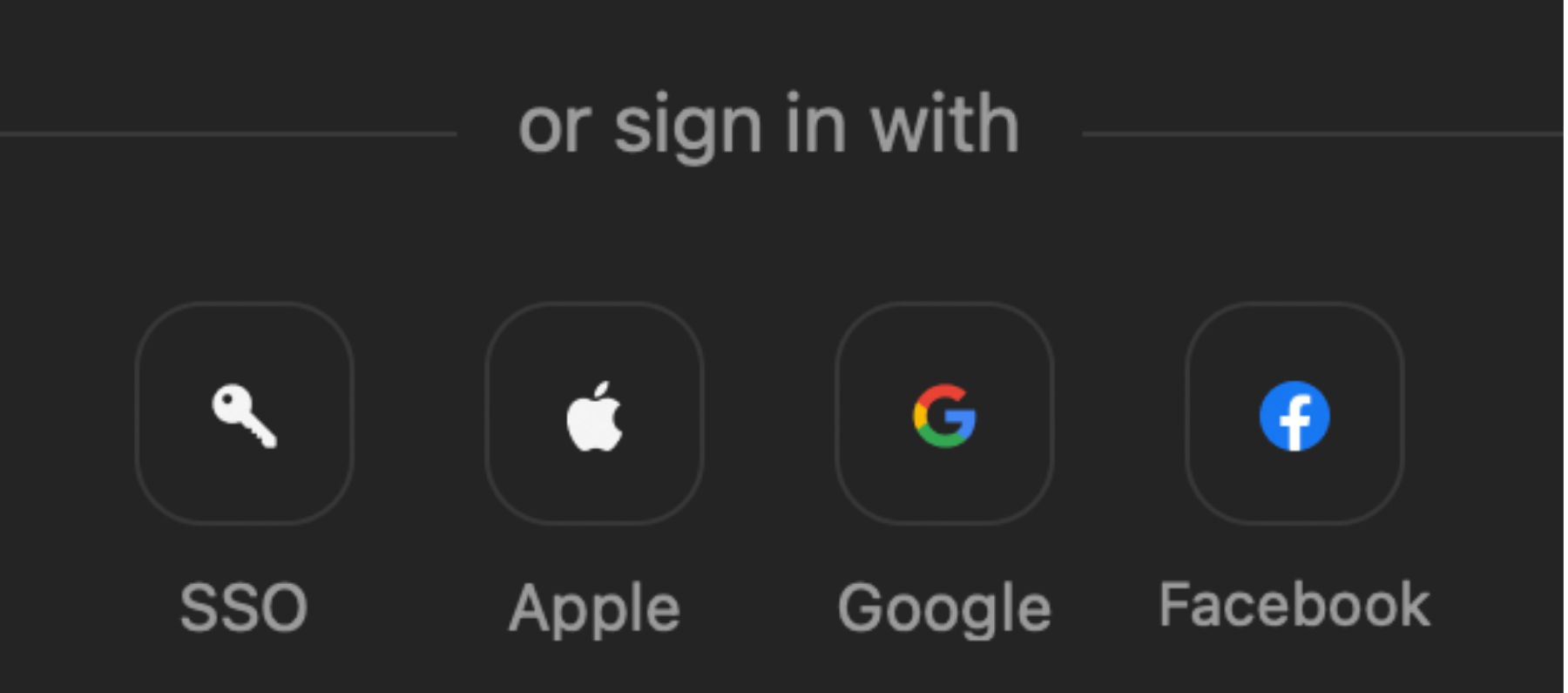
Step 3c:
If you do not have an account registered with Zoom, click Sign Up to create a Zoom account.

How to disconnect audio
Location On Bottom Panel:

Step 1:
Click on the arrow to the right of the microphone in the bottom left corner of the Zoom meeting.
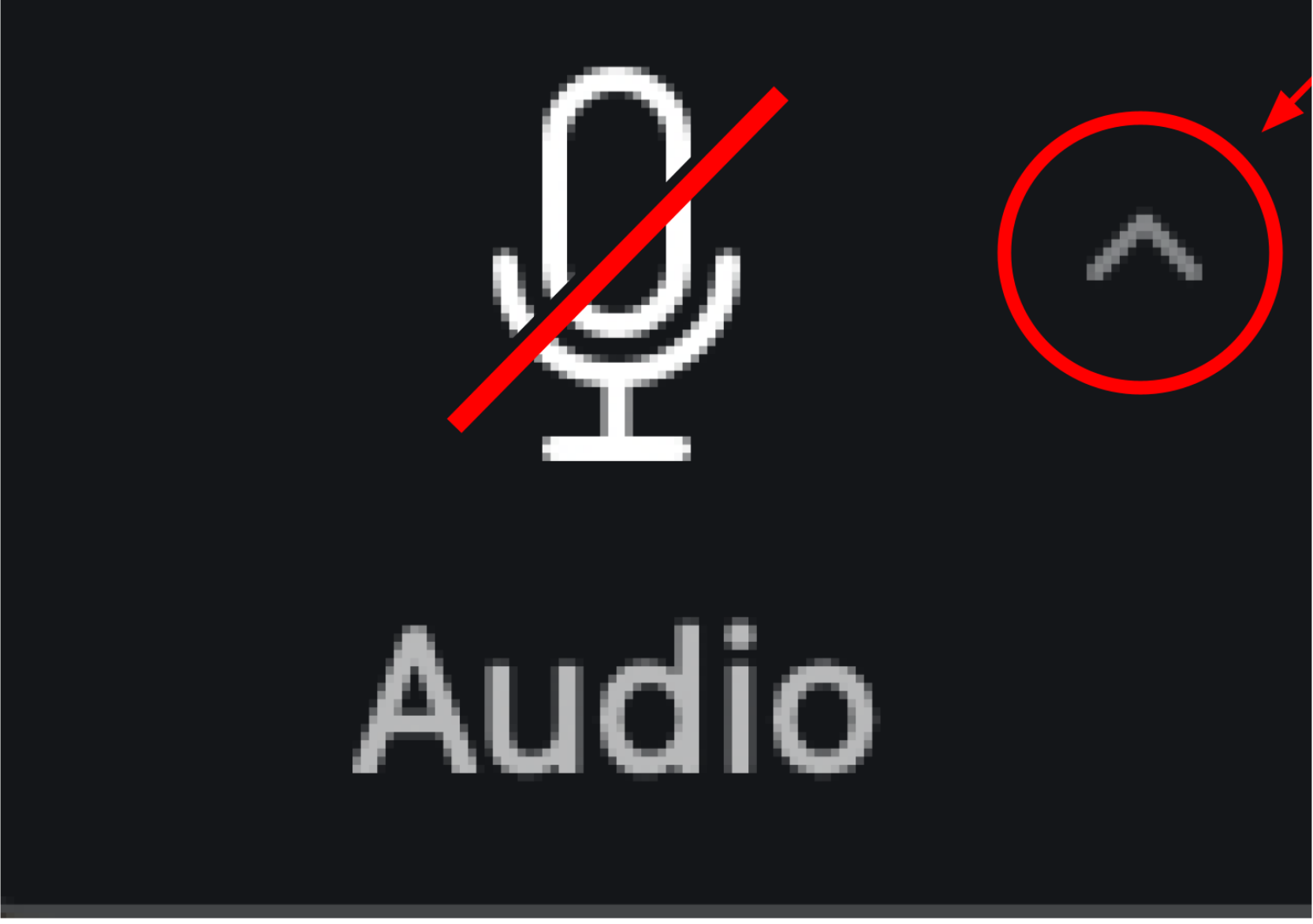
Step 2:
From there, this menu will appear.
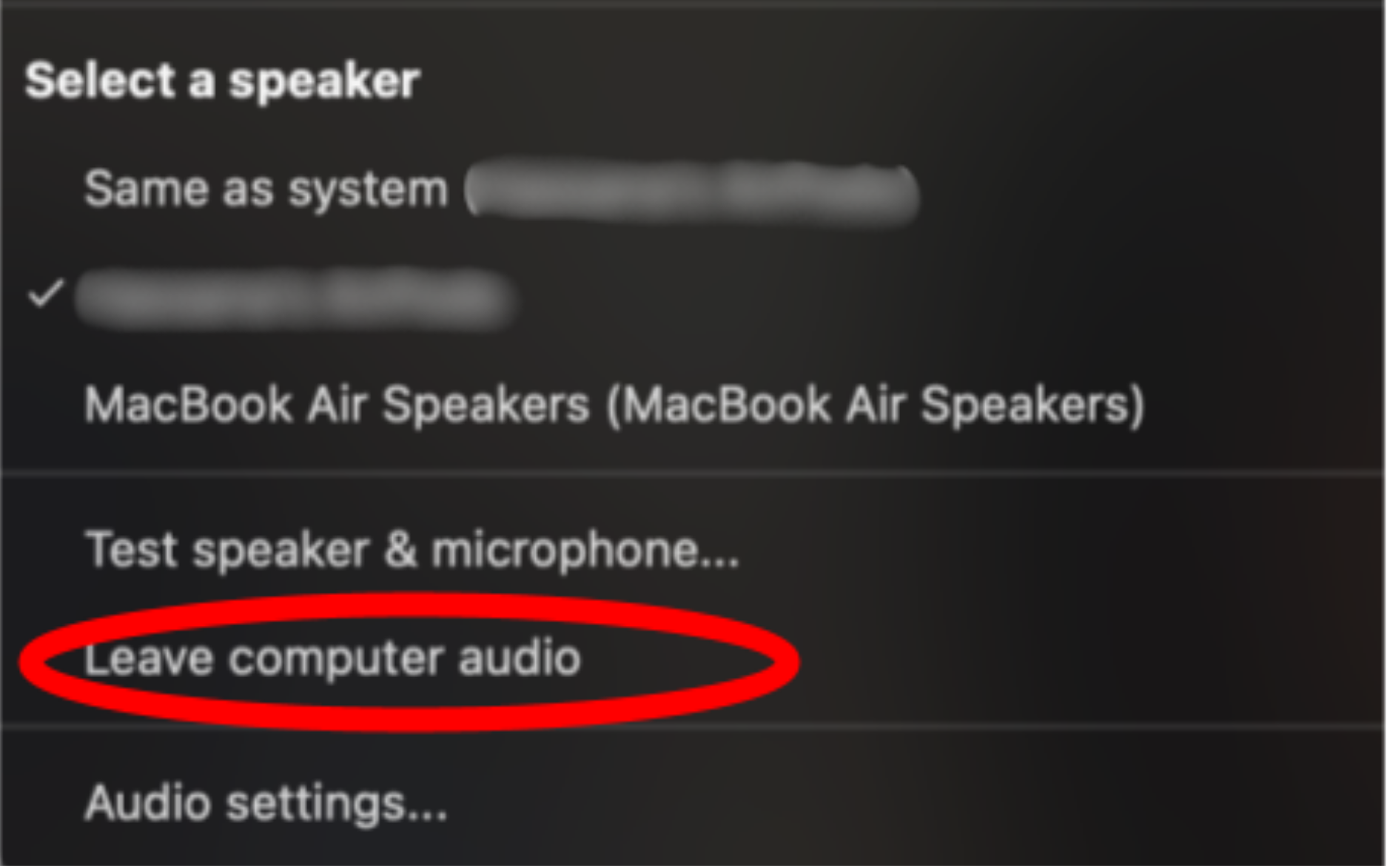
Step 3:
Click on “Leave Computer Audio.”
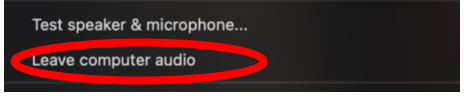
how to join a breakout room
Location On Bottom Panel:

Step 1:
Click on the “Breakout rooms” button on the bottom of the screen.
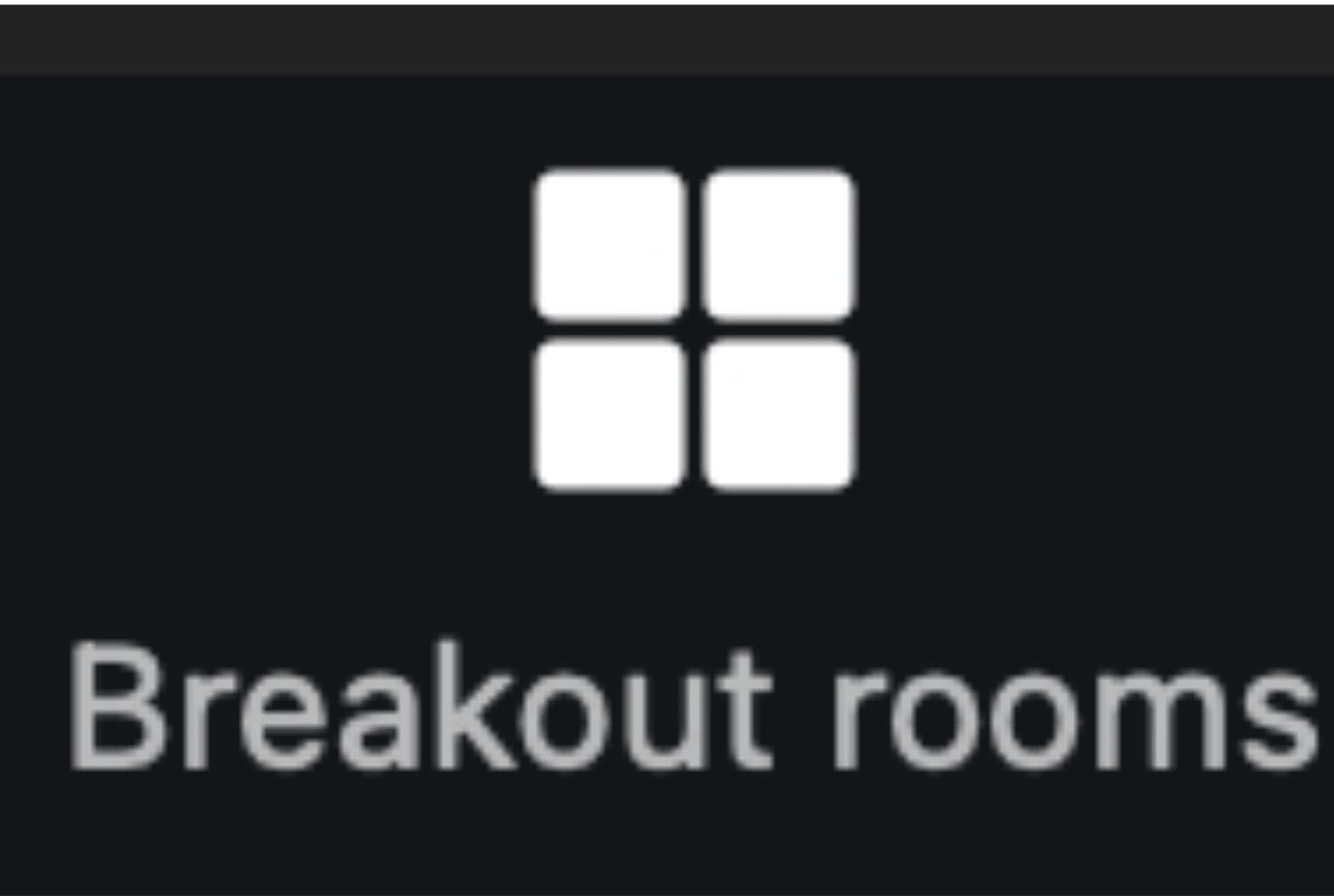
Step 2:
From there, you will see the breakout room options.
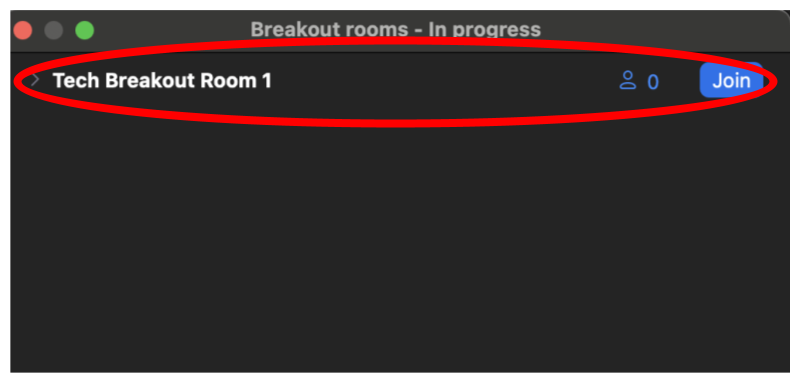
Step 3:
Click on the “Join” button.
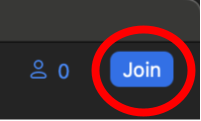
Step 4:
Click on the “Yes” button.
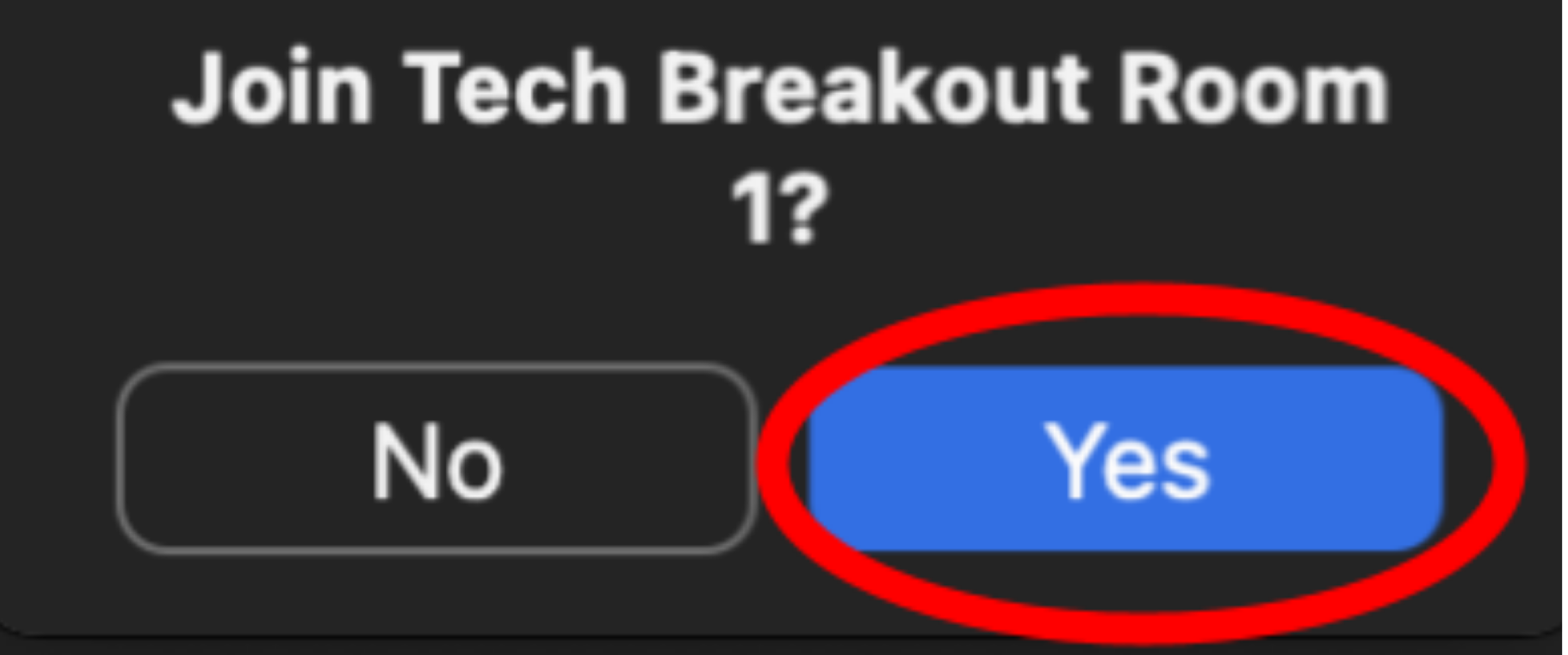
how to change your name in zoom
Location On Bottom Panel:

Step 1:
Click on the “Participants” button (not the arrow pointing upward).

Step 2:
From there, locate your name.

Step 3:
Once you hover your mouse over your name, you will see the options “Unmute” and “More.”
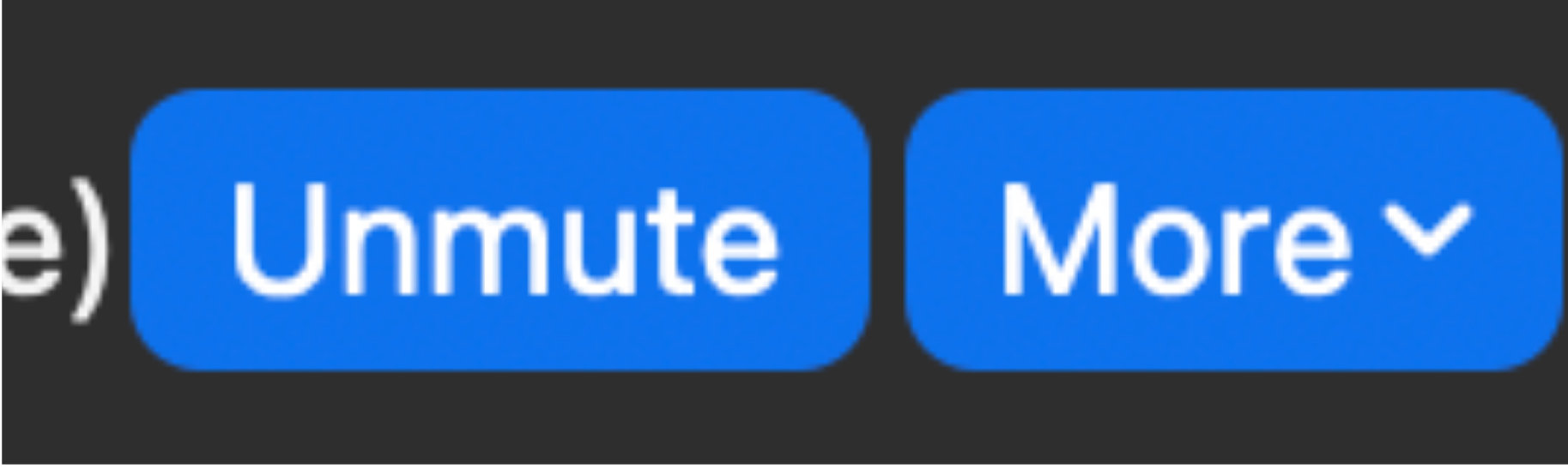
Step 4:
Click on the “More” Button.

Step 5:
Click on the “Rename” button from the menu.
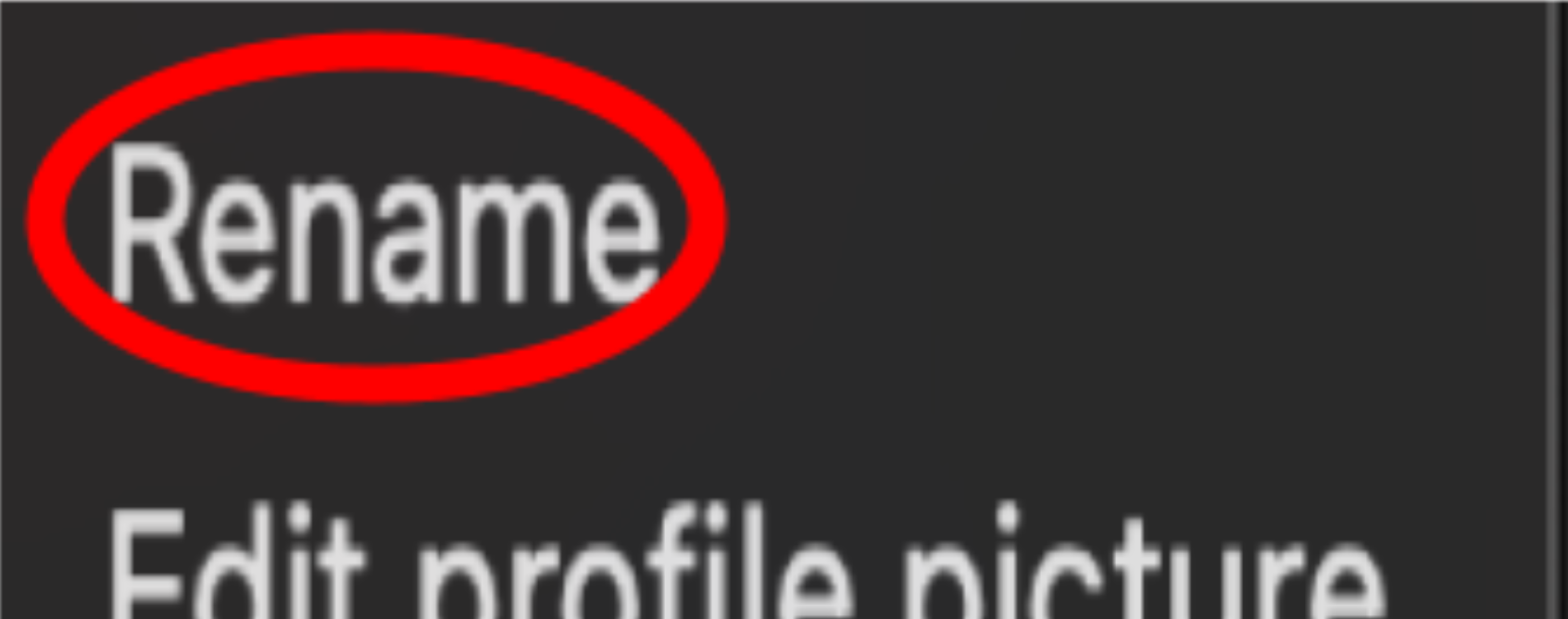
Step 6:
Enter your new name in the text box.
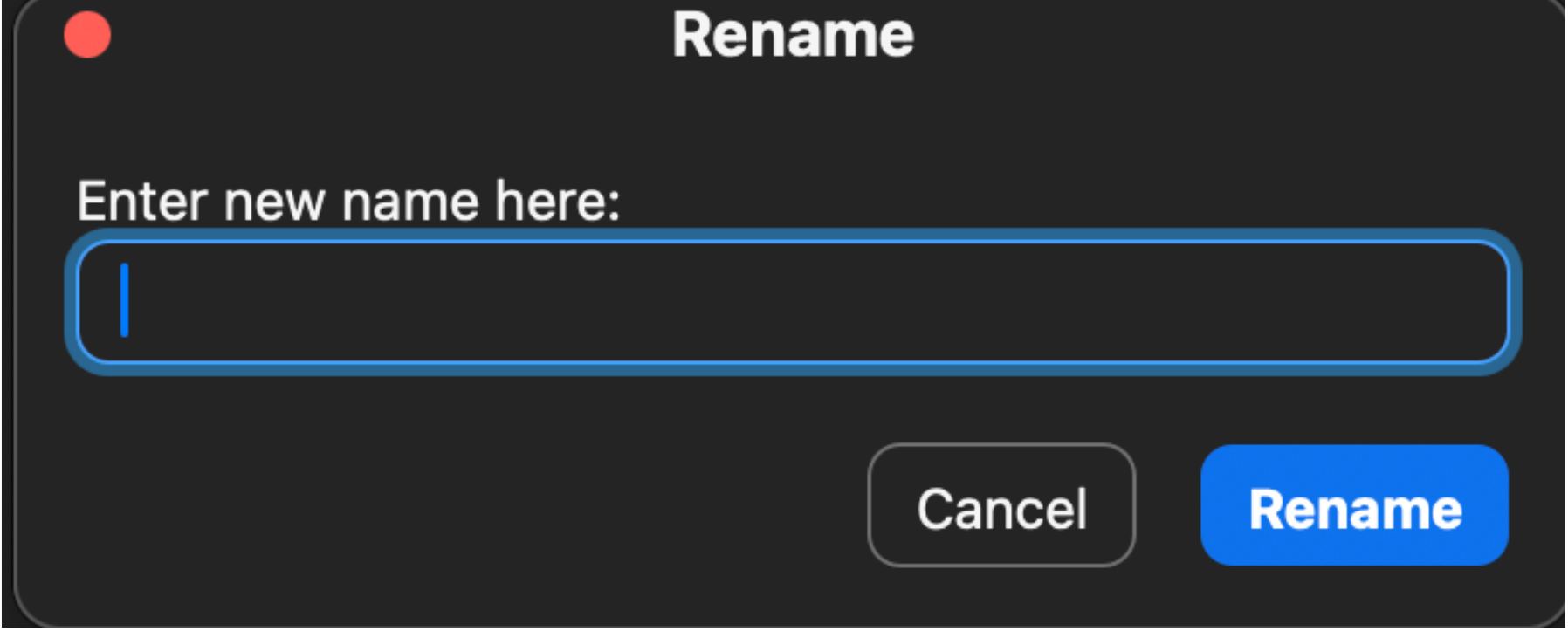
how to send a reaction or raise your hand
Location On Bottom Panel:

Step 1:
Click on the “React” button at the bottom of your screen.
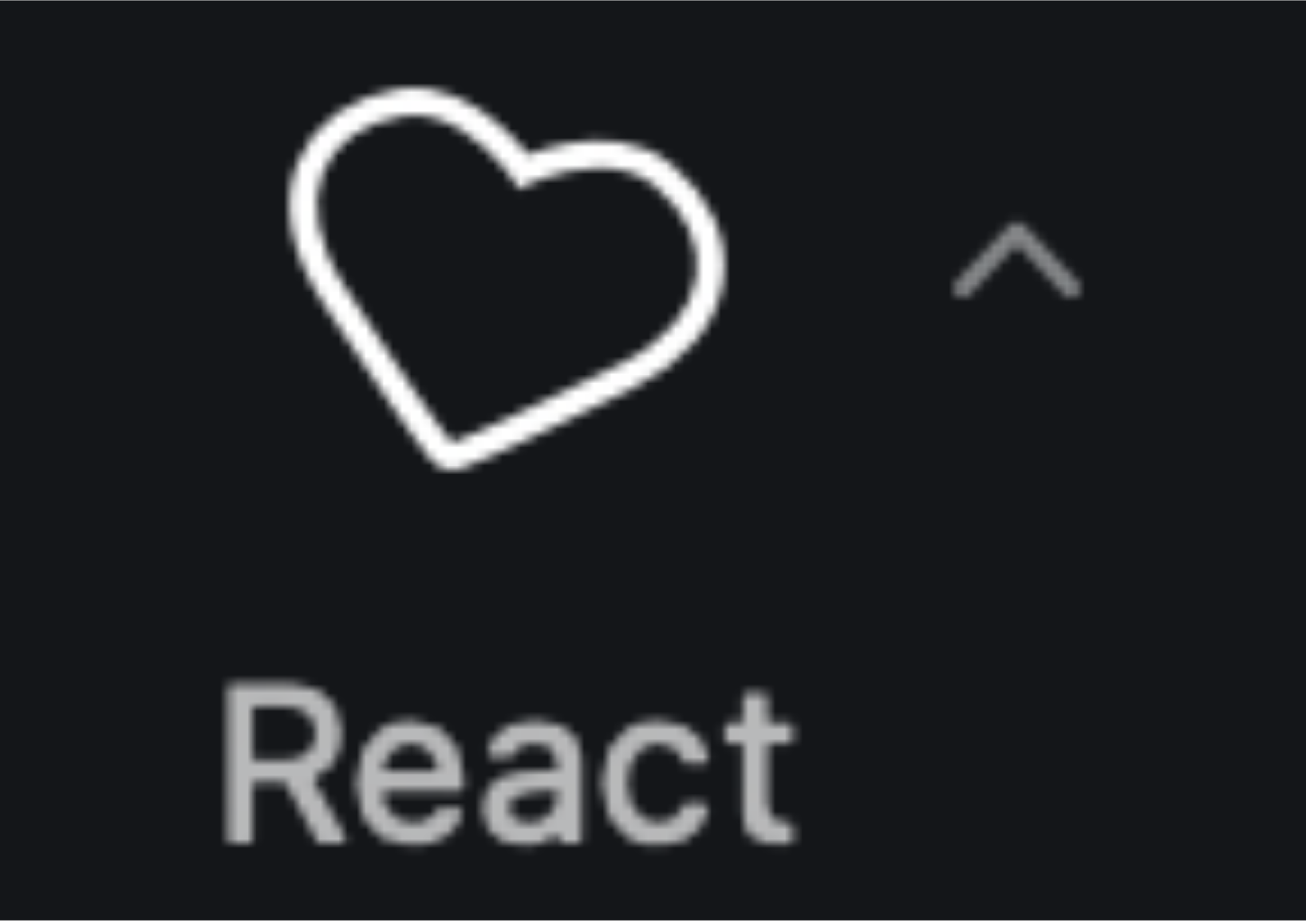
Step 2:
From there, you will be able to raise your hand and send any other reactions.
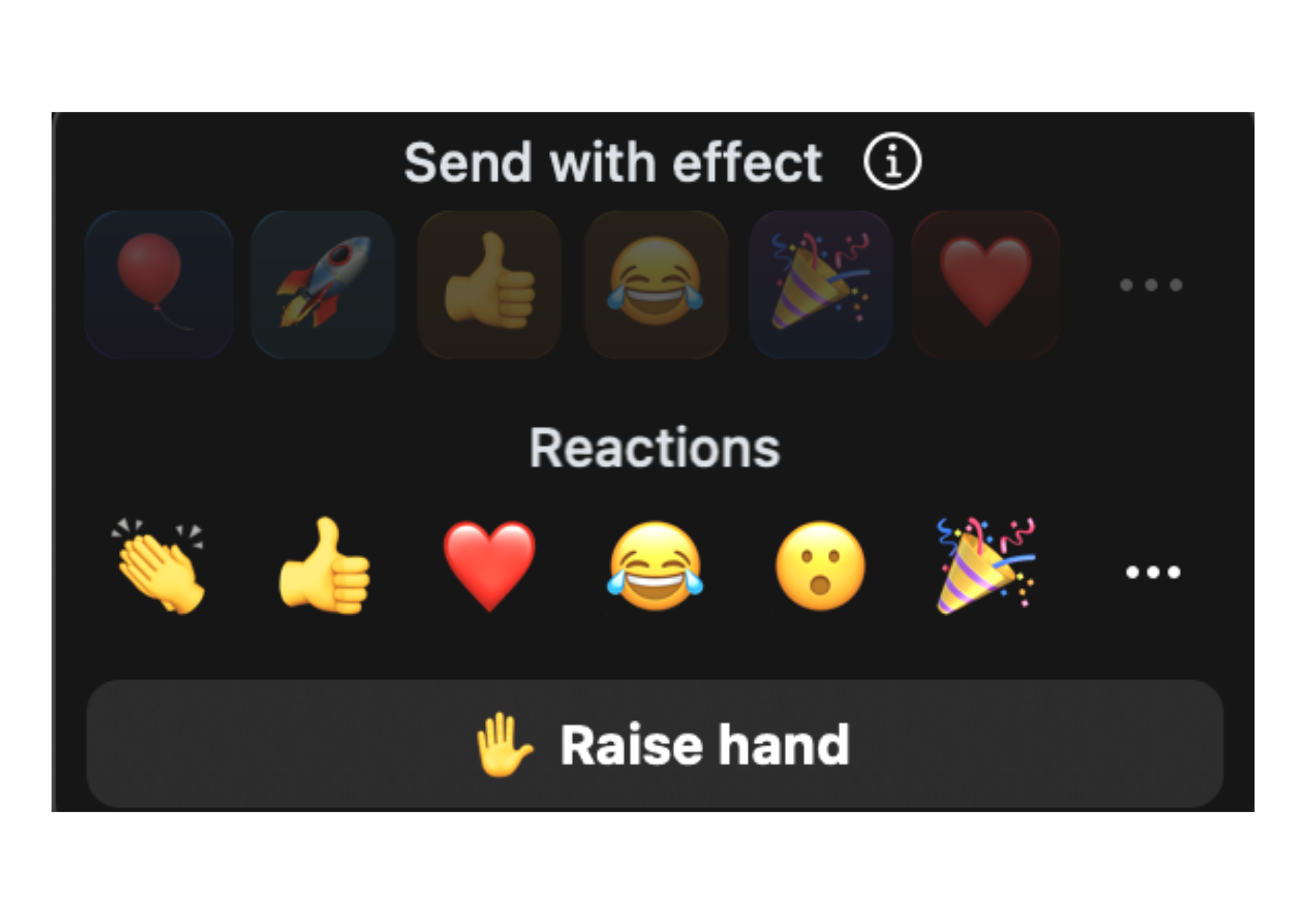
agenda of the phone bank shift
Here is an agenda for your phonebank. It’s best to make calls together for at least one hour so that everyone can get the hang of it!
- Arrive to the Zoom
- Get the training
- Ask questions in the chat
- Disconnect from Zoom audio
- Get started making calls
- If you have questions, drop them in the chat
- If you run into technical difficulties, drop it in the chat and potentially move to a breakout to troubleshoot
- If you’re having trouble with the script, you can ask for help and practice with a volunteer in a breakout room
- Join the audio to debrief
- 10 minutes before the end of the phonebank
In case you would like to view, print or share out the guide, you may download the PDF below: